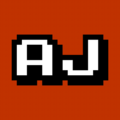# Gitea Installer
Installs [Gitea ](https://gitea.io ) (formerly Gogs) as a systemd service
# Easy Install (Linux)
You can download and run the installer script using this command:
`curl -fsSL https://git.coolaj86.com/coolaj86/gitea-installer.sh/raw/branch/master/install.bash | bash`
< a href = "https://youtu.be/dTvTBlzKqgg" target = "_blank" > < img title = "How to install Gitea" alt = "a screencast of me installing gitea and migrating one of my github repos" src = "https://i.imgur.com/e4CZdBu.png" > < / a >
## Specific Versions
You can pick a specific version to install. For example, if you were nostalgic for 1.2.0, you could run:
`curl -fsSL https://git.coolaj86.com/coolaj86/gitea-installer.sh/raw/branch/master/install.bash | bash -s version 1.2.0`
# After Installing
Once you have gitea installed and running you must choose
which database to use, certain gitea paths, an admin user, etc.
Go to: http://localhost:3000/
You should see these fields:
*The following is for basic usage with this script, for more advance usage see: [https://docs.gitea.io/en-us/customizing-gitea/ ](https://docs.gitea.io/en-us/customizing-gitea/ )*
`Database Type:` Use SQLite3 for the database.
`Path:` Leave this alone.
`Application Name:` Give your Gitea server a fancy name.
`Repository Root Path:` Leave this alone.
`LFS Root Path:` Leave this alone.
`Run User:` Leave this alone.
`Domain:` Replace this with your domain name for the server.
`SSH Port:` Leave this alone unless you want a custom port for SSH.
`HTTP Port:` Change this if you want Gitea to serve on a different port. You don't usually need to, Gitea is usually used behind a web server.
`Application URL:` Enter the full URL for your Gitea instance, like https://example.com/
`Log Path:` Leave this alone.
Click on "Admin Account Settings" to setup your user account and click "Install Gitea" when you are done.
## Manual Install
Or manually install by reading these instructions and following along:
```bash
### Create a 'gitea' user and group with the home /opt/gitea, no password (because it's a system user) and no GECOS
sudo adduser gitea --home /opt/gitea --disabled-password --gecos ''
### Make some other potentially useful directories for that user/group
sudo mkdir -p /opt/gitea/ /var/log/gitea
sudo chown -R gitea:gitea /opt/gitea/ /var/log/gitea
### Download and install gitea. Replace "amd64" with "i386" for 32 bit x86 or "arm-7" for ARMv7 and "arm-6" for ARMv6.
sudo wget -O /opt/gitea/gitea https://dl.gitea.io/gitea/1.4.1/gitea-1.4.1-linux-amd64
sudo chmod +x /opt/gitea/gitea
### Download and install the gitea.service for systemd
sudo wget -O /etc/systemd/system/gitea.service https://git.coolaj86.com/coolaj86/gitea-installer.sh/raw/master/dist/etc/systemd/system/gitea.service
### Start gitea
sudo systemctl restart gitea
```
Then see the post-install instruction above.
## Customize Gitea
```
/opt/gitea/custom/conf/app.ini
https://github.com/go-gitea/gitea/tree/master/custom/conf/app.ini.sample
```
Once a reverse proxy is set up you can change the `HTTP_ADDR` from the default (world accessible) to localhost-only.
```
HTTP_ADDR = localhost
```
## Customize Gitea Theme
All overrides to the existing theme can be placed in the `custom/public` and `custom/templates` folders.
* Change Logo
* Change Landing Page
* Google Analytics
```
/opt/gitea/custom/public
/opt/gitea/custom/templates
/opt/gitea/custom/public/img/favicon.png # 16x16 logo in tab
/opt/gitea/custom/public/img/gitea-sm.png # 120x120 logo on all pages
/opt/gitea/custom/public/img/gitea-sm.png # 880x880 logo on landing page
/opt/gitea/custom/templates/home.tmpl # The landing page
/opt/gitea/custom/templates/base/head.tmpl # Google Analytics, Login with Github
```
* [Login with Github ](https://git.coolaj86.com/coolaj86/gitea-installer.sh/src/tag/v1.0.0/custom/templates/base/head.tmpl#L277 )
For many items, such as the logo, you can simply right-click "inspect" to discover the location. For example, the small logo is `/img/gitea-sm.png` or `/opt/gitea/custom/public/img/gitea-sm.png` .
You can find more information about customization and templates in the docs and on github:
* https://docs.gitea.io/en-us/customizing-gitea/
* https://github.com/go-gitea/gitea/tree/master/templates/
# Troubleshooting systemd
See [Troubleshooting systemd ](https://git.coolaj86.com/coolaj86/service-installer.sh/src/master/README.md#troubleshooting-systemd )
# Removing Gitea
Run this command to uninstall Gitea: (THIS WILL REMOVE ALL DATA if you are using SQLite!)
`curl -fsSL https://git.coolaj86.com/coolaj86/gitea-installer.sh/raw/branch/master/remove.bash | bash`